I ran into this error when upgrading our hosts to ESXi 5.0 from 4.1u1. I used the option to format and re-install ESXi. Once the upgrade was complete, the host re-connected to vCenter successfully and all VM operations acted normal except for being able to launch the console of a VM.
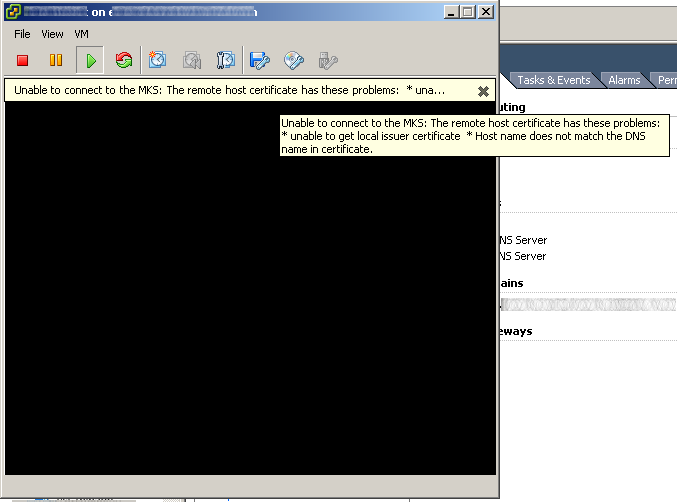
Unable to connect to the MKS: The remote host certificate has these problems: *unable to get local issuer certificate * Host name does not match the DNS name in certificate.
The problem was the certificate chain and DNS name stored in the vCenter database was referencing the old ESXi installation rather than the new one. To solve the problem, I removed the hosts from the vCenter inventory and rejoined them to vCenter.